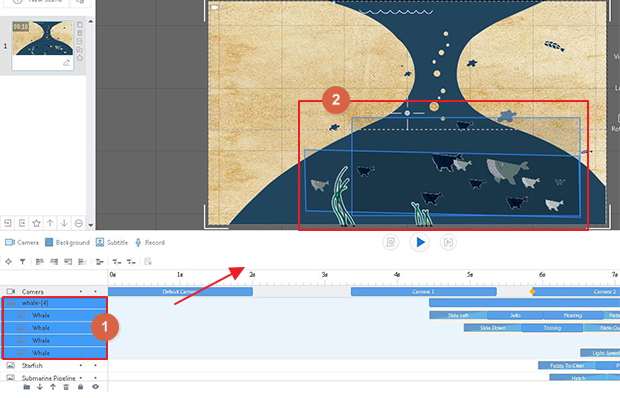How to add a folder?
Adding a folder in project will help you manage objects scientifically. You can also edit those folder objects like a group element, moving, deleting, or editing are time-saving and high efficiency.
Learn the following stops to add a folder for your project:
1. Add Folder in Timeline
Click "Add Folder" icon at the bottom of timeline, then you will have a folder added in timeline.
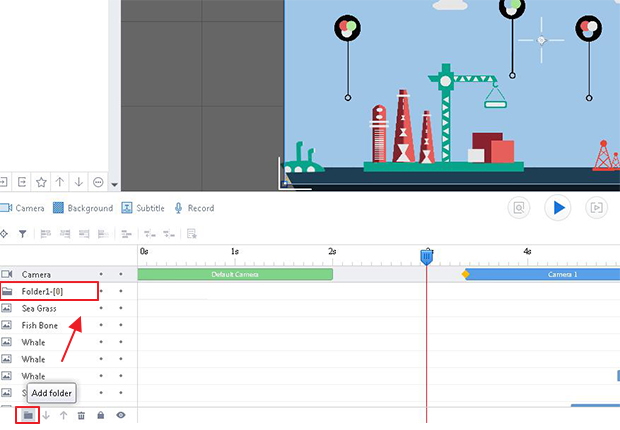
2. Adjust Folder's Layer
Rename your folder, click it and use your mouse or "Send Backward", "Bring Forward" buttons to put it anywhere you want in the timeline.
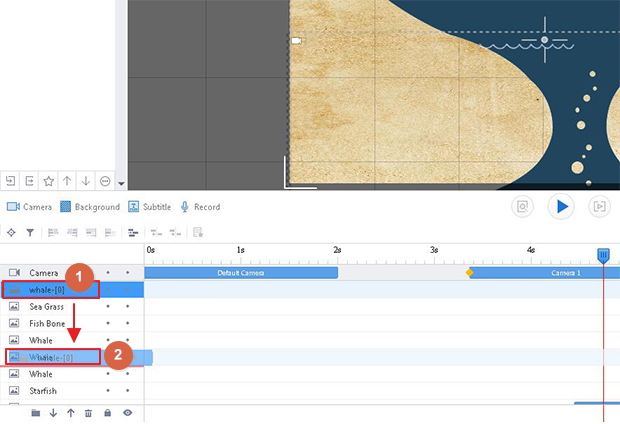
3. Drag Objects in Folder
Select objects in the timeline, then drag them into your folder.

4. Click Folder and Edit Objects Together
As you have dragged objects in folder, you can click the folder to select more objects together in the canvas, then to easily edit, move, and delete these objects like a group element.