
Swiss Watch Sale Report

Cafe And Bar

Environmental Protection
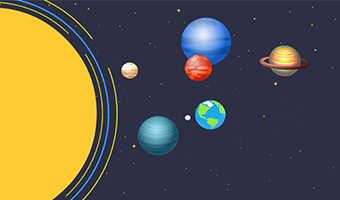
Classroom And Planet
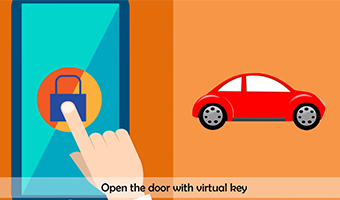
Car Sharing
Looking for an easy way to make your presentation more dynamic without any lack of contents? Try using a video background. You are able to choose from a number of different options in the Animiz’s gallery of video backgrounds. It easy for you to find out what video background fits your video presentation best, because Animiz offers you a live preview when you click to select the background. Any changes you make to the video background option will be reflected on the canvas.

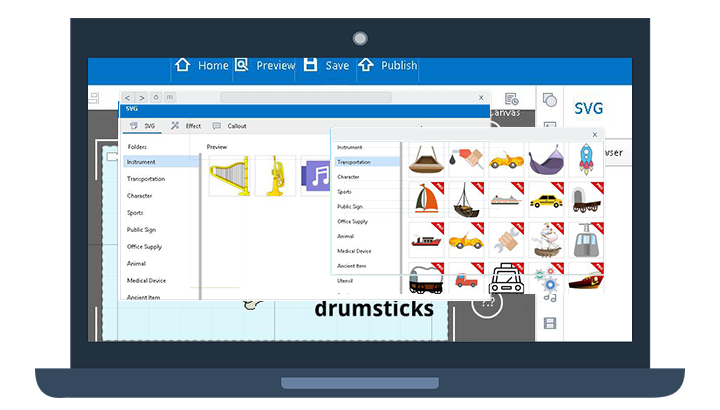
Instead of jamming a ton of texts to convey information, use SWF images to express your ideas in the video presentation. These images are easier to consume than text on a screen, and can enhance your audience’s experience in a way that's dynamic and impressive. How to get SWF images? In this animated presentation software, you can browse a SWF library to find a SWF image you want. Or enter the keyword in the search bar to find the image in a quicker manner.
Animiz offers you an infinite canvas, on which lots of elements are placed. You can set plenty of cameras to contribute to a natural transition of one element to another across the canvas. Zoom into some contents or zoom out to give audience the detailed view or an overall view. There is also a stunning pan mode future with cameras, making your video presentation more visual-appealing and showing the audience how your element relates to each other clearly.
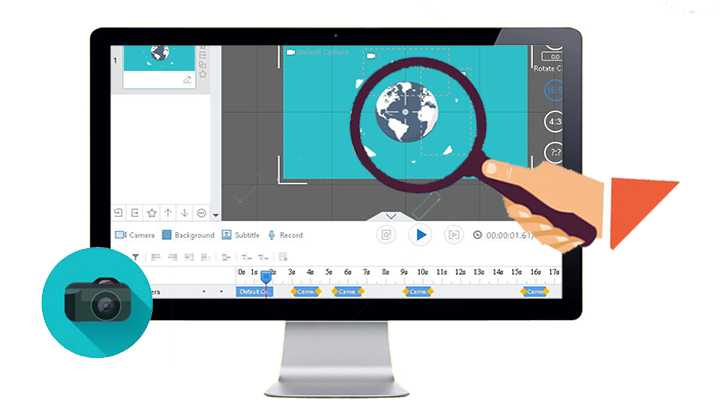
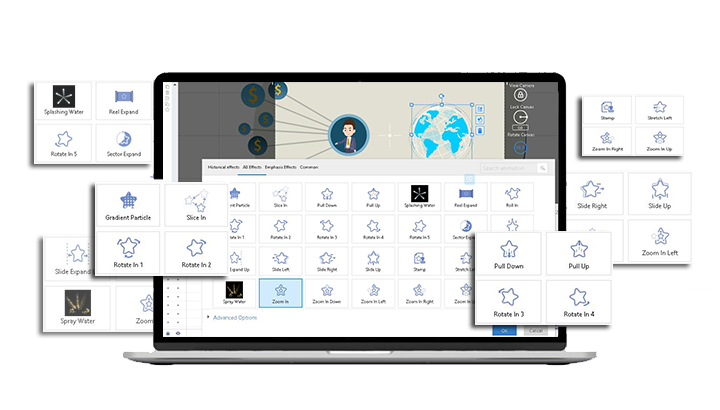
No need to install any animation software again! Animiz has designed a wide range of professional animations, which are available at your fingertips. You can add them to all types of elements in your video presentation. Without sacrificing an ounce of element quality, these animation effects give you the freedom to vary the way of entrance and exit of different elements, to make focus on some elements, and to move elements from A to B.
Step 1
Click “ New Empty Project” to start creating a new video presentation.
Step 2
Choose a video background from different options in the Animiz’s gallery of backgrounds.
Insert multiple cameras to contribute to a natural transition between elements.
Step 4
Add animation effects to all types of elements to make your video presentation more engaging.
Step 5
Publish the video presentation in one click.